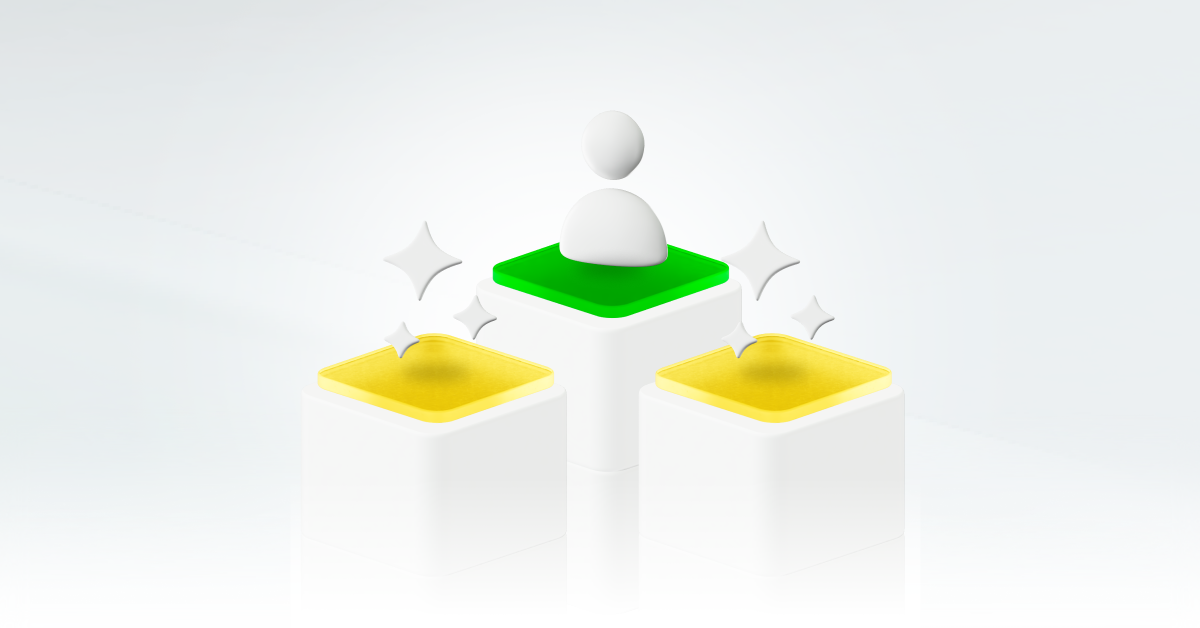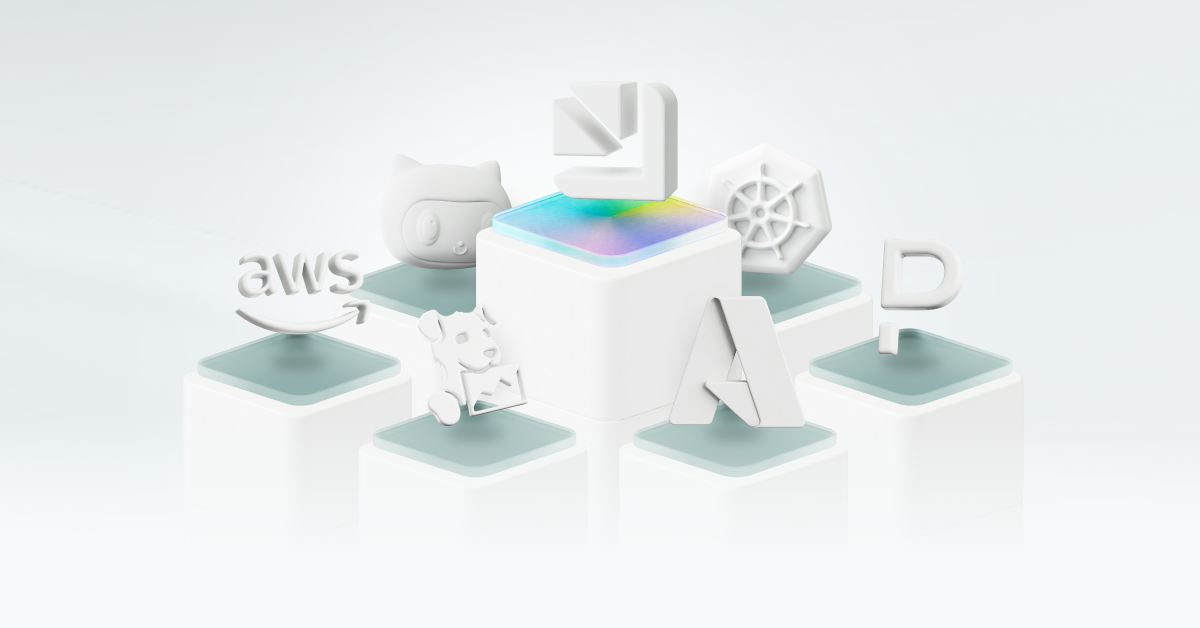How to create a custom Ocean integration in Port
Ocean is an open-source extensibility framework connecting third-party tools to Port. This is an overview on building a custom integration.

Ocean is Port’s open-source extensibility framework that makes it easy to connect your existing infrastructure and third-party tools to your Port organization. Integrations are critical to making platform engineering work effectively at scale, and for unifying your software development lifecycle (SDLC) into a single platform.
Ocean is designed to make your Port organization more powerful by giving you ways to build the specific tools you need. In this post, we’ll share an overview of how to create a custom Ocean integration, with examples from the Linear integration built by Mor Paz, Director of R&D at Port.
Day-0 steps before you build an integration
There are some important prerequisites to consider before you start building, which will save you time and effort later:
- Existing integrations: Do you need to make a custom Ocean integration, or can you use one of Port’s out-of-the-box integrations?
- Admin status: You’ll need to have admin permissions in your organization’s portal in order to build an integration. Make sure you have full access before you start.
- Tool familiarity: Knowing the tool you’re trying to integrate beforehand is a must. Who provides the tool? How does your team use it? What data is exposed by the tool, and which roles should be able to access that data?
- Day-1 planning: Defining your team’s needs before you start is critical for long-term success. What tools are immediately mandatory for your team? What security and compliance requirements have to be put in place from the outset? What infrastructure is needed, and how should your integration’s configuration mapping look?
- API keys and endpoints: Gather the specific identifiers you need to connect your portal and the tool you’re trying to integrate, and plan your client structure accordingly.
This prep work might seem obvious, but it’s important; knowing your integration will work properly and actually serve your organization’s needs from the outset will make all the difference when your team starts using it. This is very similar to using a platform-as-a-product approach to IDP development. Without careful preparation, you may find that your integration doesn’t do enough for your team, or that necessary use cases have slipped through the cracks.
Building your integration
Ocean comes out of the box with a command-line interface (CLI) and a built-in command to scaffold a new blank integration that you can use as the base for your new integration.
To start, you’ll need to have Python 3.11 or higher installed on your machine (tip: use pyenv to manage the Python installations on your machine). From there, follow Port’s Ocean documentation to install the Ocean CLI, create your integration project, and set up your developer environment.
$ python -m venv .venv
$ source .venv/bin/activate
$ pip install "port-ocean[cli]"
$ ocean new
=====================================================================================
:::::::: :::::::: :::::::::: ::: :::: :::
:+: :+: :+: :+: :+: :+: :+: :+:+: :+:
+:+ +:+ +:+ +:+ +:+ +:+ :+:+:+ +:+
+#+ +:+ +#+ +#++:++# +#++:++#++: +#+ +:+ +#+
+#+ +#+ +#+ +#+ +#+ +#+ +#+ +#+#+#
#+# #+# #+# #+# #+# #+# #+# #+# #+#+#
######## ######## ########## ### ### ### ####
=====================================================================================
By: Port.io
🚢 Unloading cargo... Setting up your integration at the dock.
[1/10] integration_name (Name of the integration): myIntegration
[2/10] integration_slug (myintegration): my_integration
[3/10] integration_short_description (A short description of the project): My custom integration made for Port
[4/10] full_name (Your name): Monkey D. Luffy
[5/10] email (Your address email <you@example.com>): straw@hat.com
[6/10] release_date (2023-08-06): 2023-08-06
[7/10] is_private_integration [y/n] (y): y
[8/10] port_client_id (you can find it using: https://docs.port.io/build-your-software-catalog/custom-integration/api/#find-your-port-credentials): <your-port-client-id>
[9/10] port_client_secret (you can find it using: https://docs.port.io/build-your-software-catalog/custom-integration/api/#find-your-port-credentials): <your-port-client-secret>
[10/10] is_us_region [y/n] (n): y
🌊 Ahoy, Captain! Your project is ready to set sail into the vast ocean of possibilities!
Here are your next steps:
⚓️ Install necessary packages: Run cd ./my_integration && make install && . .venv/bin/activate to install all required packages for your project.
⚓️ Copy example env file: Run cp .env.example .env and update your integration's configuration in the .env file.
⚓️ Set sail with Ocean: Run ocean sail to run the project using Ocean.
Port resources for your integration
Some config files will need to be added or modified to fit your integration’s needs:
- .port/spec.yaml: Tells Port what inputs your integration requires, as well as what objects it is able to send to Port.
- .port/resources/blueprints.json: Sets up the default blueprints created in Port’s data model when your integration is first installed.
- .port/resources/port-app-config.yaml: Sets up the default integration mapping used to tell the integration how to parse responses from the third-party tool you’re integrating into Port entities. You can learn more about the structure of the port-app-config.yaml file with our mapping configuration docs.
These files will provide structure for your integration and help ensure the finished integration performs as intended. For the Linear integration, the content of the .port/resources/port-app-config.yaml file is as follows:
createMissingRelatedEntities: true
deleteDependentEntities: true
resources:
- kind: team
selector:
query: "true"
port:
entity:
mappings:
identifier: .key
title: .name
blueprint: '"linearTeam"'
properties:
description: .description
workspaceName: .organization.name
url: "\"https://linear.app/\" + .organization.urlKey + \"/team/\" + .key"
- kind: label
selector:
query: "true"
port:
entity:
mappings:
identifier: .id
title: .name
blueprint: '"linearLabel"'
properties:
isGroup: .isGroup
relations:
parentLabel: .parent.id
childLabels: "[.children.edges[].node.id]"
- kind: issue
selector:
query: "true"
port:
entity:
mappings:
identifier: .identifier
title: .title
blueprint: '"linearIssue"'
properties:
url: .url
status: .state.name
assignee: .assignee.email
creator: .creator.email
priority: .priorityLabel
created: .createdAt
updated: .updatedAt
relations:
team: .team.key
labels: .labelIds
parentIssue: .parent.identifierProviding parameters and writing integration code
Ocean comes out of the box with sane defaults that mean only a minimal set of parameters are required to get the integration up and running. After creating your scaffolding, your new integration will include a main.py file, which is the entrypoint used by the integration when it starts. This file includes comments and placeholders showing where and how your code should be added to the integration. The specific functions you need will dictate the coding required to complete your integration.
Refer to the Ocean documentation on integration configuration for specifics, but you shouldn’t need any custom configurations if your integration:
- Has a fixed set of resources
- Doesn’t need user-defined parameters
- Doesn’t need custom configuration for API calls
- Uses standard endpoints with fixed parameters
As you understand and define which environment variables you’ll use, you can easily set up these variables by creating a variables.sh file that includes the different variables you need. This way, when you run the file, it will always make sure the required variables are loaded.
In the case of the Linear integration, Mor used the following in his file:
export OCEAN__PORT__CLIENT_ID='YOUR_PORT_CLIENT_ID'
export OCEAN__PORT__CLIENT_SECRET='YOUR_PORT_CLIENT_SECRET'
export OCEAN__EVENT_LISTENER__TYPE='POLLING'
export OCEAN__INTEGRATION__CONFIG__LINEAR_API_KEY='YOUR_LINEAR_API_KEY'
Ocean’s framework also has built-in support for multiple event listeners, including webhook events, so your integration can react and perform tasks based on events from both Port and the third-party service you’re integrating.
Running your Ocean integration
Once you’re ready to test your integration, you have two commands to choose from:
ocean run: Uses the Ocean CLI to run the integrationmake run: Uses the command defined in the integration’s makefile to run the integration
Both commands achieve the same result, which is to run the integration and show you the various logs reported by the integration. In a newly-developed integration, this is the point where you’ll notice logical errors, like:
- Creating blueprints fails because the blueprint schema in the blueprints.json file is wrong
- You’re unable to query your third-party tool due to bad requests
- Data doesn’t appear in your Port organization, or only some of the entity properties populate, due to issues in the port-app-config.yaml base mapping
You might also see an error about missing parameters required by the integration. If you do, make sure you’ve exported the environment variables required for your integration (as we covered in the Linear integration example with the variables.sh file).
Publishing your Ocean integration
Once you’ve got your integration running correctly, there are a few final things to take care of before it can be published. Follow these steps to finish the process of creating your integration:
- Code cleanup: Verify there are no unused variables, imports, functions, unnecessary code comment blocks, prints, or debug logs. Ensure that all logs use the correct log level and all functions have a correct signature.
- Linter check: Run the custom Ocean project linter using the
make lintcommand. It will alert you if there are issues that need to be addressed before opening a pull request to the upstream Ocean repository. - Open a pull request: Once any issues in the linter check have been resolved, make sure your fork is synced with the latest version of Ocean’s repository, and your integration is using the latest version of Ocean’s library. Then, open your request and the Ocean team will review.
The Ocean team at Port may have suggestions or requests for fixes, if applicable. Once those have been addressed, they’ll approve and merge the integration, after which an automatic CI/CD process will be triggered that publishes your Ocean integration. Once published, you’ll be able to see your Ocean integration in the data sources menu in Port!
{{cta_7}}
Get your survey template today
Download your survey template today
Free Roadmap planner for Platform Engineering teams
Set Clear Goals for Your Portal
Define Features and Milestones
Stay Aligned and Keep Moving Forward
Create your Roadmap
Free RFP template for Internal Developer Portal
Creating an RFP for an internal developer portal doesn’t have to be complex. Our template gives you a streamlined path to start strong and ensure you’re covering all the key details.
Get the RFP template
Leverage AI to generate optimized JQ commands
test them in real-time, and refine your approach instantly. This powerful tool lets you experiment, troubleshoot, and fine-tune your queries—taking your development workflow to the next level.
Explore now
Check out Port's pre-populated demo and see what it's all about.
No email required
.png)
Check out the 2025 State of Internal Developer Portals report
No email required
Minimize engineering chaos. Port serves as one central platform for all your needs.
Act on every part of your SDLC in Port.
Your team needs the right info at the right time. With Port's software catalog, they'll have it.
Learn more about Port's agentic engineering platform
Read the launch blog
Contact sales for a technical walkthrough of Port
Every team is different. Port lets you design a developer experience that truly fits your org.
As your org grows, so does complexity. Port scales your catalog, orchestration, and workflows seamlessly.

Book a demo right now to check out Port's developer portal yourself

Apply to join the Beta for Port's new Backstage plugin
Further reading:

Learn more about Port’s Backstage plugin

Build Backstage better — with Port
Example JSON block
Order Domain
Cart System
Products System
Cart Resource
Cart API
Core Kafka Library
Core Payment Library
Cart Service JSON
Products Service JSON
Component Blueprint
Resource Blueprint
API Blueprint
Domain Blueprint
System Blueprint
Microservices SDLC
Scaffold a new microservice
Deploy (canary or blue-green)
Feature flagging
Revert
Lock deployments
Add Secret
Force merge pull request (skip tests on crises)
Add environment variable to service
Add IaC to the service
Upgrade package version
Development environments
Spin up a developer environment for 5 days
ETL mock data to environment
Invite developer to the environment
Extend TTL by 3 days
Cloud resources
Provision a cloud resource
Modify a cloud resource
Get permissions to access cloud resource
SRE actions
Update pod count
Update auto-scaling group
Execute incident response runbook automation
Data Engineering
Add / Remove / Update Column to table
Run Airflow DAG
Duplicate table
Backoffice
Change customer configuration
Update customer software version
Upgrade - Downgrade plan tier
Create - Delete customer
Machine learning actions
Train model
Pre-process dataset
Deploy
A/B testing traffic route
Revert
Spin up remote Jupyter notebook
Engineering tools
Observability
Tasks management
CI/CD
On-Call management
Troubleshooting tools
DevSecOps
Runbooks
Infrastructure
Cloud Resources
K8S
Containers & Serverless
IaC
Databases
Environments
Regions
Software and more
Microservices
Docker Images
Docs
APIs
3rd parties
Runbooks
Cron jobs